A Business Entity View (BE View) is a logical representation of a business entity's data model. It enables simplified and structured access to the data stored in the MDM Hub. In simple terms, just think of a view created on top of table in Relational world.
BE view helps in configuring the E360 application, search criteria and returning search results in UI(E360). Before creating BE View, you need to Configure Business Entities
STEP 1:- Login to Provisioning tool
Select Business Entity > Modeling > Business Entity Views.
STEP 2:- In the properties panel, enter a view name and label, and then select a business entity to associate with the view.
STEP 3:-
Click create to create the fields(First Name,Last Name etc) for the view
STEP 4:-Create Child Nodes
You have the option to add a child node that can either have a one-to-one or a one-to-many relationship with its parent.
1. First, choose the type of relationship the child node will have with the parent node.
- For a one-to-one relationship, expand the One to One section and click Create.
- For a one-to-many relationship, expand the One to Many section and click Create.
2. Next, provide a name for the child node, and you can also add a label if you wish.
3. Finally, click Apply.
Your child node will now be created.
Final Step:- Click Publish the changes to the MDM Hub.

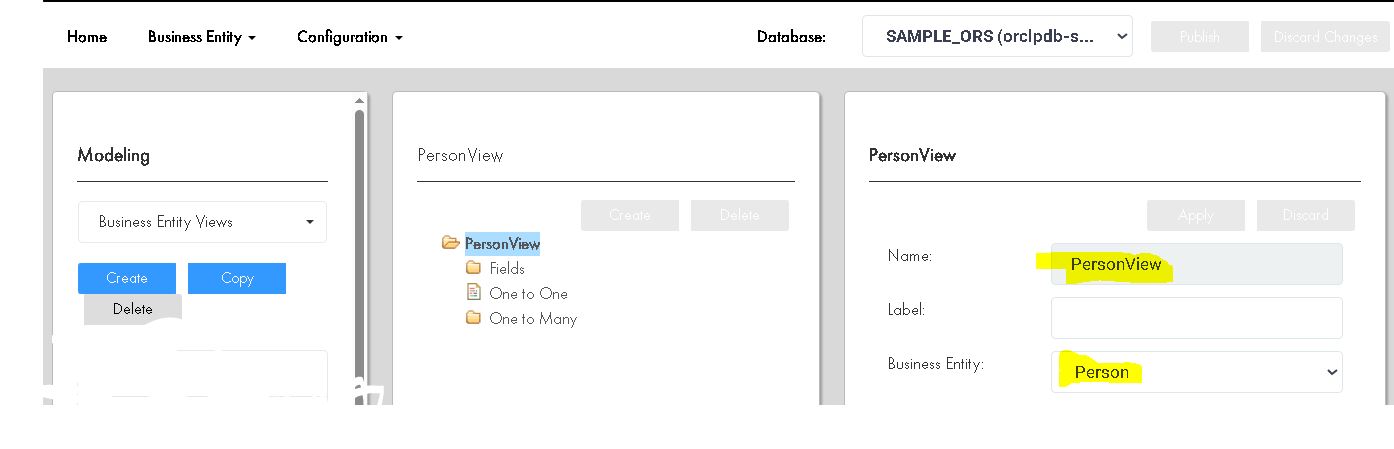








No comments:
Post a Comment